PSCompletions (psc)
The content of this page is from the project README, please refer to the project README!
Introduce
Star ⭐️ or Donate 💰 if you like it!
TIP
- PowerShell(pwsh): A cross-platform PowerShell (Core). Start it by running
pwsh/pwsh.exe. - Windows PowerShell: A PowerShell (Desktop) which is built-in on Windows system. Start it by running
powershell/powershell.exe. - They can both use
PSCompletions, but PowerShell(pwsh) is more recommended.
A completion manager for a better and simpler tab-completion experience in PowerShell.
- Built-in completion library.
- More powerful completion menu.
- Sort completion items dynamically based on command history.
- Support multiple languages: en-US, zh-CN, etc.
- Work with other tools.
Demo
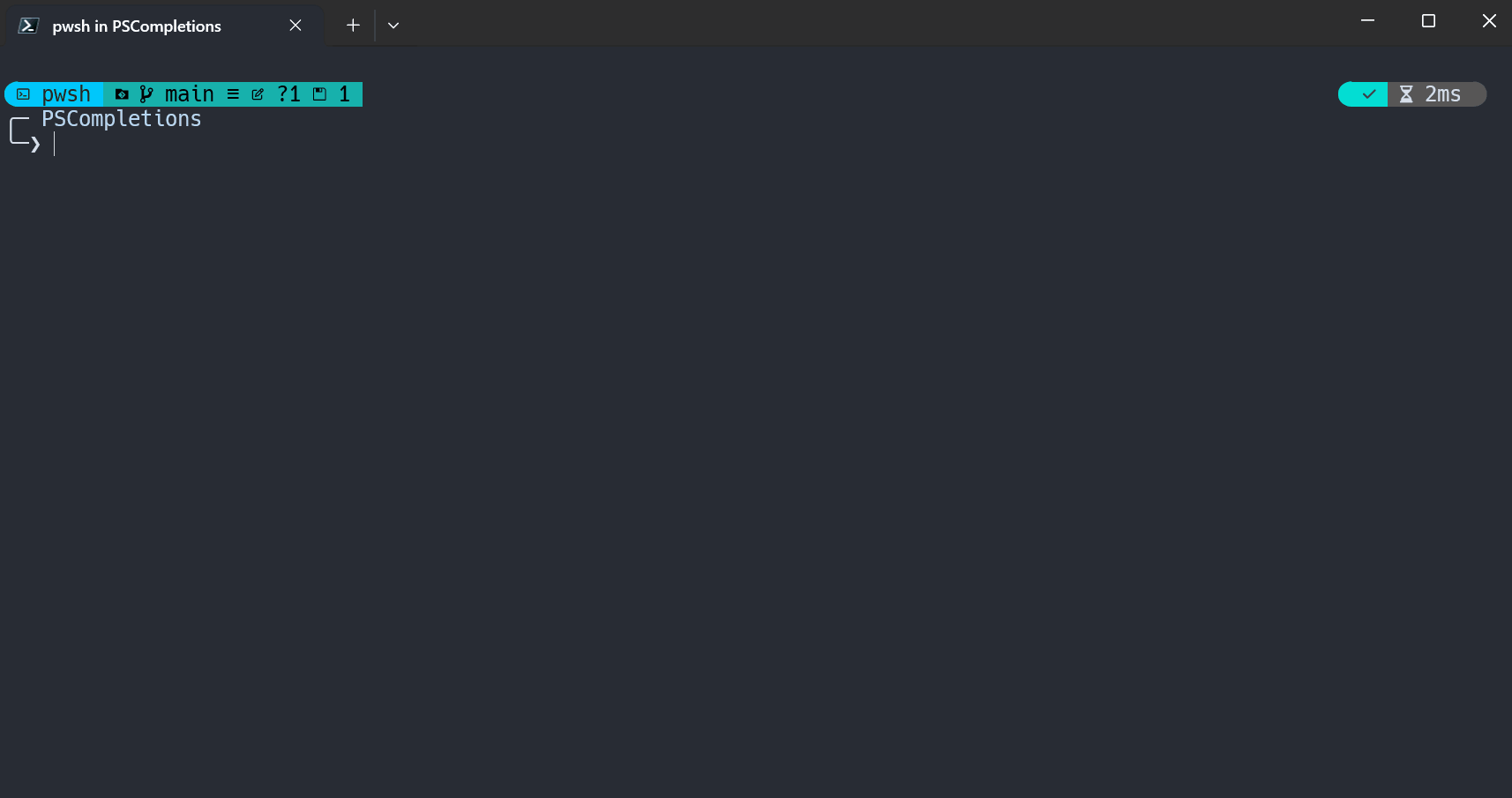
What's new
See the Changelog for details.
FAQ
See the FAQ.
Contribution
See the Contribution Guide for details.
How to install
Install the module.
- powershell
Install-Module PSCompletions - powershell
Install-PSResource PSCompletions
Import the module.
powershellImport-Module PSCompletions
TIP
If you use . $Profile, please run psc to reload the module's key bindings and data.
How to use
Take
gitas an example.- Add completion:
psc add git - Then you can enter
git, pressSpaceandTabkey to get command completion.
- Add completion:
Use
PSCompletionsas a better completion menu withoutpsc add.If there is an official completion for
xxx, a similar command may be run:powershellxxx completion powershell | Out-String | Invoke-ExpressionWork with other completion libraries.
For more details, please refer to About menu enhance.
Use PSFzf as the completion menu, refer to Work with PSFzf.
Tips
About completion menu
In addition to the built-in completion menu of
PowerShell,PSCompletionsmodule also provides a more powerful completion menu.- Setting:
psc menu config enable_menu 1(Default:1) - You can run
pscto view the related key bindings.
- Setting:
It is only available in Windows, because PowerShell in Linux/MacOS does not implement the relevant methods.
All configurations of it, you can trigger completion by running
psc menu, then learn about them by the completion tip.- For configured values,
1meanstrueand0meansfalse. (It applies to all configurations ofPSCompletions) - Some common menu behaviors:
- Auto-apply when there's only one completion item:
psc menu config enable_enter_when_single 1 - ...
- Auto-apply when there's only one completion item:
- For configured values,
About menu enhance
- Setting:
psc menu config enable_menu_enhance 1(Default:1) - Now,
PSCompletionshas two completion implementations.- Set-PSReadLineKeyHandler
- It's used by default.
- Requires:
enable_menuandenable_menu_enhanceboth set to1. - It will use
Set-PSReadLineKeyHandler -Key $PSCompletions.config.trigger_key -ScriptBlock { ... }. - The default
trigger_keyisTab. - So, you cannot use
Set-PSReadLineKeyHandler -Key Tab -ScriptBlock { ... }.
- Requires:
- It use TabExpansion2 to manage completions globally, not limited to those added by
psc add.- Path completion such as
cd/.\/..\/~\/... - Build-in commands such as
Get-*/Set-*/New-*/... - Completion registered by Register-ArgumentCompleter
- Completion registered by cli or module.
- ...
- Path completion such as
- It's used by default.
- Register-ArgumentCompleter
- You can use it by running
psc menu config enable_menu_enhance 0. - It only works for completions added by
psc add.
- You can use it by running
- Set-PSReadLineKeyHandler
About option completion
Optional Completions: some command completions that like-*, such as--globalingit config --global.- You should use option completion first.
- Taking
gitas an example, if you want to entergit config user.name --global xxx, you should use--globalcompletion first, and then useuser.name, and then enter the namexxx. - For options ending with
=, if there's completion definition, you can directly press theTabkey to get the completions.
About path completion
- Take
gitfor example, when enteringgit add, pressing theSpaceandTabkeys, path completion will not be triggered, only completion provided by the module will be triggered. - If you want to trigger path completion, you need to enter a content which matches
^(?:\.\.?|~)?(?:[/\\]).*. - e.g.
- Enter
./or.\and pressTabkey to get path completion for the subdirectory or file. - Enter
../or..\and pressTabkey to get path completion for the parent directory or file. - Enter
/or\and pressTabkey to get path completion for the sibling directory. - More examples:
~//../../...
- Enter
- So you can enter
git add ./and then pressTabkey to get the path completion.
About special symbols
TIP
- Due to changes in Windows Terminal, 😄🤔😎 cannot be displayed properly in the completion menu, so they will be replaced.
- Related issue: https://github.com/microsoft/terminal/issues/18242
- New symbols:
~,?,!
Special symbols after the completion item are used to let you know in advance if completions are available before you press the
Tabkey.- They only exist in completions added by
psc add. - They can be customized by running
psc menu symbol <type> <symbol> - For example, you can replace them with empty strings to hide them.
psc menu symbol SpaceTab ""psc menu symbol OptionTab ""psc menu symbol WriteSpaceTab ""
- They only exist in completions added by
~,?,!: If there are multiple, you can choose the effect of one of them.~: It means that after you apply it, you can pressTabkey to continue to get completions.?: It means that after you apply the option completion, you can pressTabkey to continue to get current list of completion items.!: It means that after you apply the option completion, you should enter a string, then pressTabkey to continue to get current list of completion items.- If the string has spaces, please use
"or'to wrap it. e.g."test content" - If there's also
~, it means that there's some preset completions, you can pressTabkey to continue to get them without entering a string.
- If the string has spaces, please use
About completion tip
The completion tip is only a helper and can be used as needed.
- Disable it for all completions:
psc menu config enable_tip 0 - Disable it for a specific completion:
psc completion git enable_tip 0
- Disable it for all completions:
General structure of the completion tip:
Usage+Description+ExampletxtU: install, add [-g, -u] [options] <app> This is a description of the command. E: install xxx add -g xxxExample Analysis:
- Usage: Begin with
U:- command name:
install - command alias:
add - required parameters:
<app>appis a simple summary of the parameters.
- optional parameters:
-g-u[options]: Some options.
- command name:
- Description: The description of the command.
- Example: Begin with
E:
- Usage: Begin with
About language
Global language: Default to the language of current system.- You can show it by running
psc config language. - You can change it by running
psc config language zh-CN.
- You can show it by running
Completion language: The language set for the specified completion.- e.g.
psc completion git language en-US.
- e.g.
Available language: In the completionconfig.jsonfile, there is alanguageattribute whose value is a list of available languages.
Determine language
- If there is
Completion language,use it. If not, useGlobal language. - Determine the final language:
- Determine whether the value of the first step exists in
Available language. - If it exists, use it.
- If not, use the first of the
Available language. (It's usuallyen-US)
- Determine whether the value of the first step exists in
Acknowledgements
- PSReadLine: A built-in module in PowerShell, which is used to enhance command line editing experience.
- PSCompletions uses
Set-PSReadLineKeyHandlerandGet-PSReadLineOption.
- PSCompletions uses
- PS-GuiCompletion: GUI-style tab-completion menu for PowerShell.
- The completion menu of PSCompletions is inspired by it.